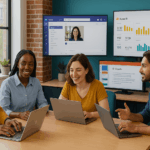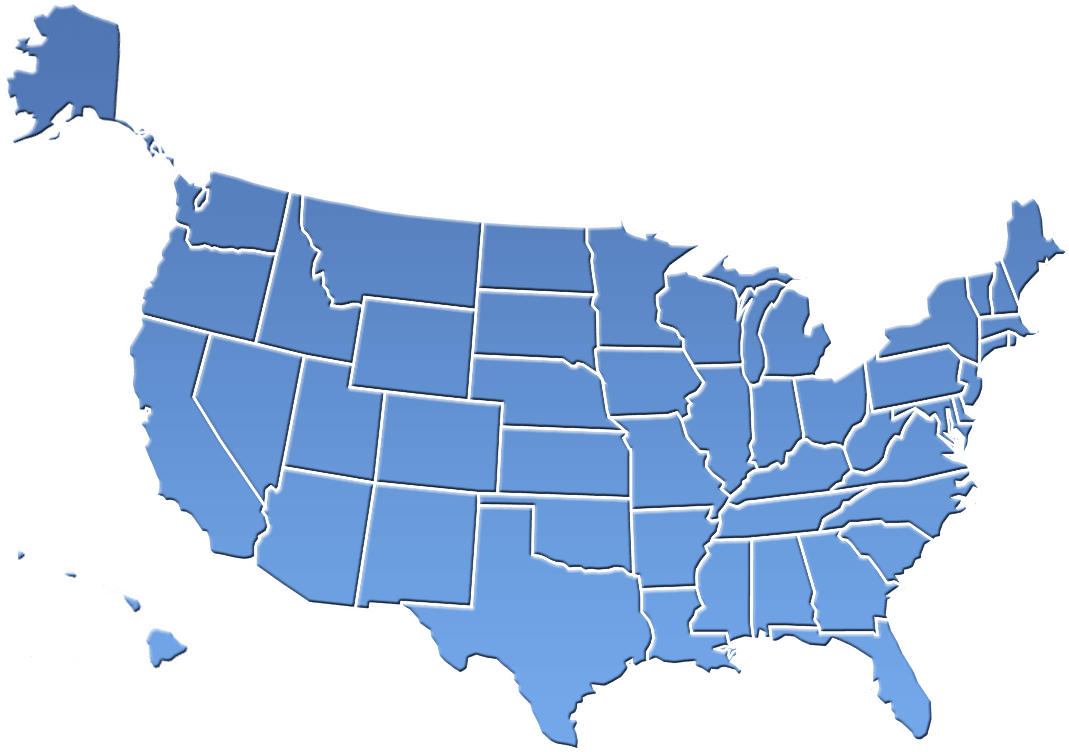Wouldn’t it be nice, if you could upgrade your computer without incurring the cost of replacing it? You could get a virtual computer with a powerful processor, a mammoth hard drive, and massive RAM. And wouldn’t it be nice, if you could access this newly upgraded workstation from anywhere using any other device? Windows Cloud Work Station does precisely this. Microsoft offers you cutting-edge computer resources for your work. All you need is a decent internet connection and a subscription fee. But Microsoft isn’t the only game in town, since there are multiple similar options available via big or small cloud service providers.
Why would I need a Desktop-as-a-Service or Cloud Work Station?
It is a good question and a logical one too. If affordability of the best hardware and software is a concern or your users are remote, there are excellent options available with multiple cloud-based providers.
One of the benefits of Desktop-as-a-Service or Cloud Workstation is that you don’t need to buy expensive equipment for each employee. For example, you are scaling up, and the business has asked for new computers. Instead of buying new workstations, you can get a subscription for more powerful Cloud workstations. And the icing on the cake, you can choose the specs, e.g., RAM, ROM, Processor Speed, Storage, etc.
Remote work is another scenario where Cloud Work Station makes sense. Lots of businesses adopted hybrid or remote working setups in response to the COVID-19 pandemic. Employees can access the desktop from home with their equipment through Cloud Work Station. It allows them to collaborate just as if they were in the office.
So what are the options?
Various Businesses are offering virtual desktop or cloud desktop services. Windows 365 Cloud and Azure Virtual Desktop (Azure VD) are the most widely used and reliable due to Microsoft’s massive infrastructure and reputation. Therefore, in this blog we will compare these two Microsoft options:
Windows 365 versus Azure Virtual Desktop
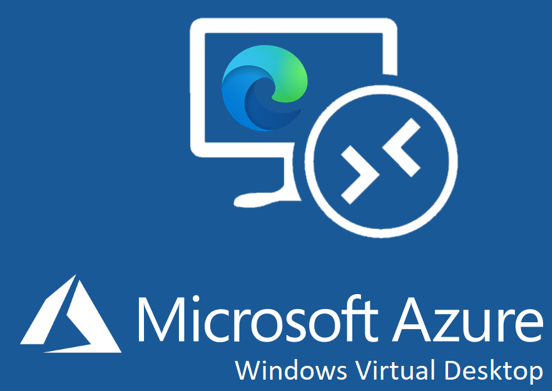
The price of Windows 365 is fixed. On the other hand, Azure VM has a Pay-as-you-go price model, i.e., you are charged for the actual use. For example, if you have used AVD for 35 hours a week, you will be charged 35 hours.
Windows 365 Cloud Work Station comes in 2 licensing options, i.e., Business and Enterprise, subdivided into 4 categories – Basic, Standard, Premium, and Custom. The features differ a bit, e.g., Windows 365 Business Suite can have up to 300 users, whereas the Enterprise license allows more than 300 users. Azure Virtual Desktop provides personal and pooled desktops for small and large deployment.
Windows 365 Cloud Work Station Enterprise Suite can be resized and upgraded per your needs. However, this facility is not available on Windows 365 Cloud Work Station Business Suite.
Hardware Configuration for Windows 365 Business starts from Basic: 2vCPU, 4 GB RAM, 128 GB Storage, to Custom: 8vCPU, 32 GB RAM, 512 GB Storage. Azure VM Configurations start from 2vCPU, 8 GB RAM, and 50 GB temporary storage billed at $0.209/hour and ascended with different configuration options.
Management Entity in W365 Business Suite is Microsoft only. Microsoft and a customer-managed network manage the W365 Enterprise. AVD is fully customer-managed.
Other Prominent Features
Windows 365 Cloud Work Station can be accessed from any device. Be it a tablet, smartphone, or desktop. You just need to have a decent internet connection.
If you want to unsubscribe, you don’t need to worry about the data. Microsoft will delete it after a specific retention period.
You can benefit unlimited bandwidth within the Microsoft ecosystem like OneDrive, SharePoint, Exchange online. However, when using the bandwidth outside of Microsoft ecosystem you can only get benefit for high speed bandwidth for a certain limit which depends on the VM you are subscribed for. Once the limit is consumed the high-speed bandwidth will start to decrease. The RAM of the Cloud Workstation:
- 2 GB RAM = 12 GB outbound data
- 4 GB or 8-GB RAM = 20 GB outbound data
- 16 GB RAM = 40 GB outbound data
- 32 GB RAM = 70 GB outbound data
You can upstream Microphone, Share local disk and even a Camera to cloud PC using the RDP App. These features are however, not available on HTML5 based Remote. Microsoft 365 and other apps are available for different licensing options.
How can we help:
CRES IT Services can help decide the best approach for upgrading your workstations based on your organizations unique requirements. Partnered with Microsoft, we can also provide you discounted Microsoft subscription rates.
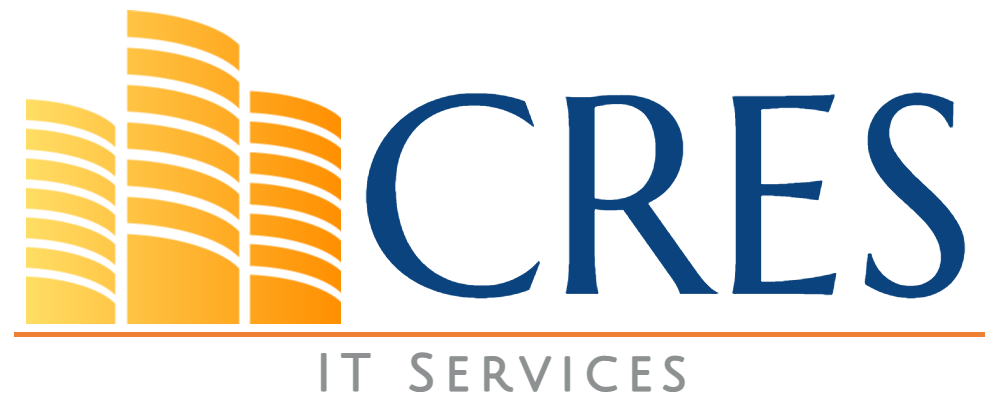
We provide IT services for small and mid-size companies to help them gain competitive edge. With our technology specialization and business knowledge, we can help you overcome operational and productivity challenges.
Many of our clients struggled with finding experienced IT resources who understood their business, applications, and systems. However, after acquiring our services, their problems disappeared.
Our service approach is to be proactive which means pre-empting problems. The result is the lowest number of support tickets, which is a win-win for all.
Talk to us about how we can help you overcome your operational challenges.
About Waqar Hussain

CRES Technology – Director of IT Services
A technology leader with outstanding knowledge, technical expertise, and a proven track record of leading complex infrastructure projects and managing help desk teams.